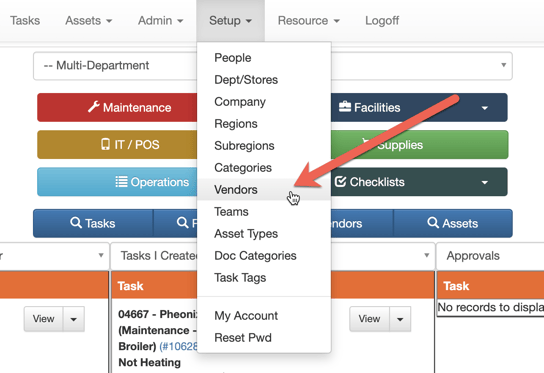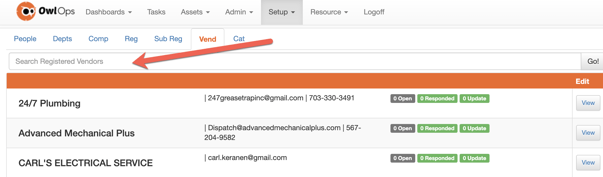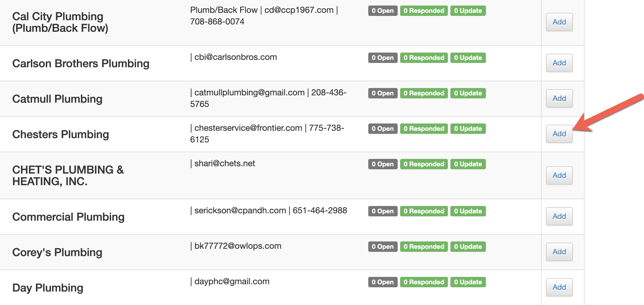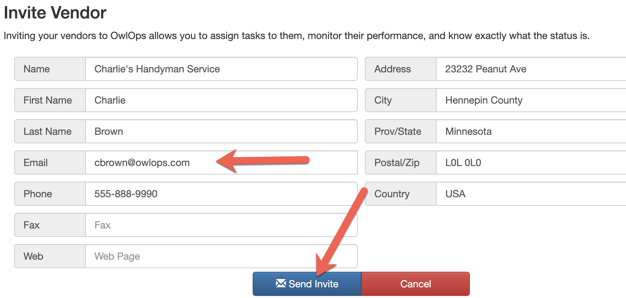OwlOps allows the ability to request and assign a task to a third party vendor and communicate with them in a similar way that internal tickets are dealt with.
Those listed with Admin or Manager security privileges are able to search for and add a vendor.
To search for and add a vendor to OwlOps, follow these steps:
Steps
- Go to Setup / Vendors
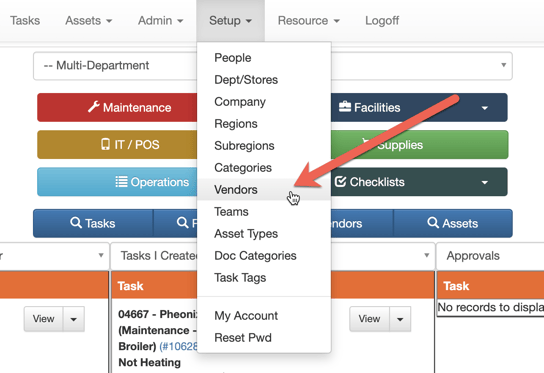
- There are a number of vendors that are already active within OwlOps. You can Search Registered Vendors by keyword to view the existing vendors (e.g. "plumbing").
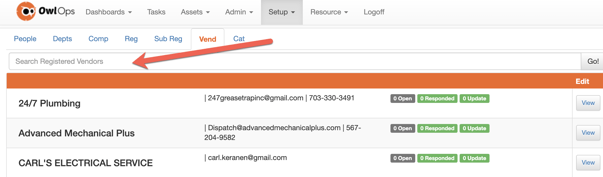
- If you see a vendor that you would like to use, click Add. This will not send any notifications to the vendor but will allow you to request tasks to them.
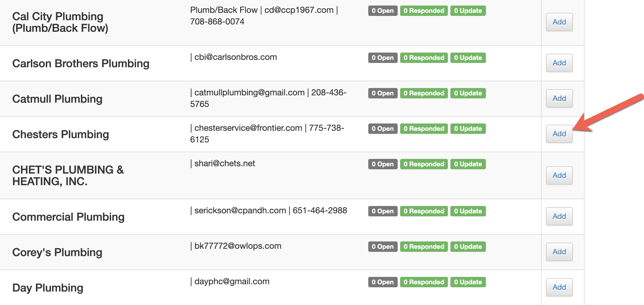
- If you want to add a new vendor that is not already on the list, select Invite Vendor at the bottom of the page.

- Fill out the Vendor Information form. Be sure to add their correct email. When you select Send Invite, an account will automatically be set up for them and they will be sent a welcome message with instructions on how to use OwlOps.
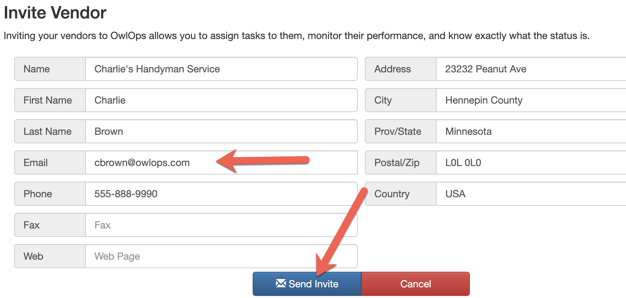
6. For information on how to request and assign a task to a vendor click here.