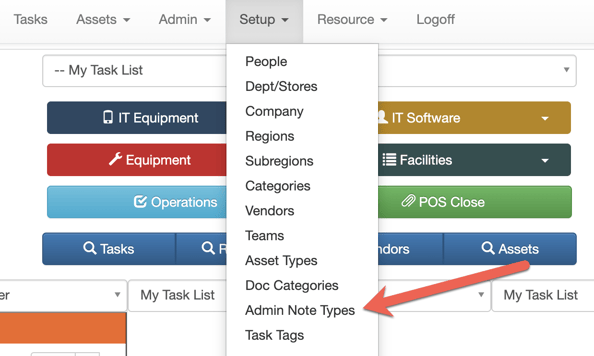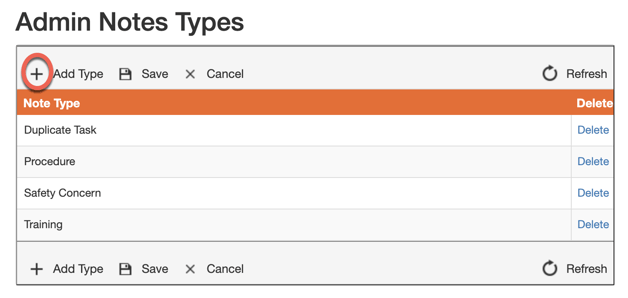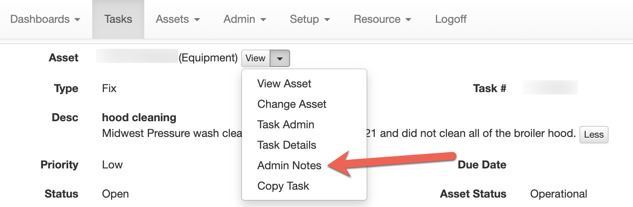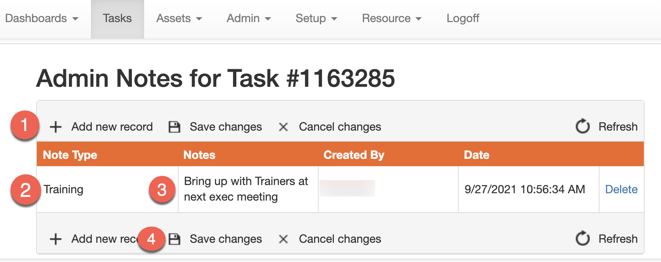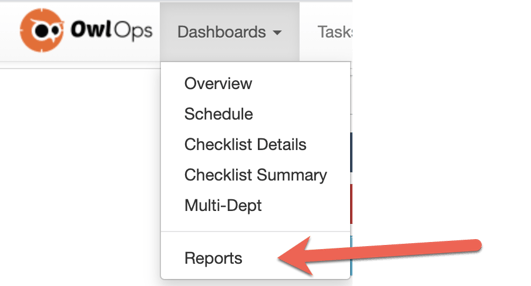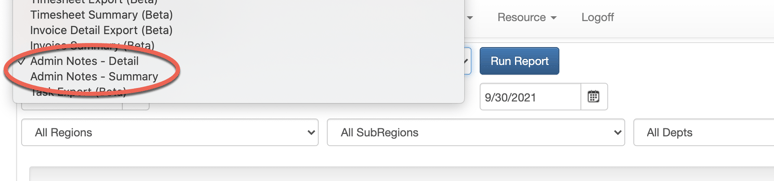Admin Notes allows your administration team to flag and report common types of issues. These could include things such as Reoccurring/ Duplicate Tasks, Time Wasters, Training Opportunities, Safety Issues, etc.
To setup Admin Notes, follow these steps:
Steps
- Go to Setup/ Admin Note Types.
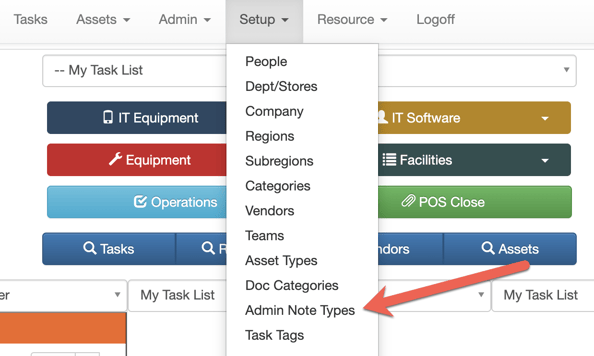
- Add Admin Note categories.
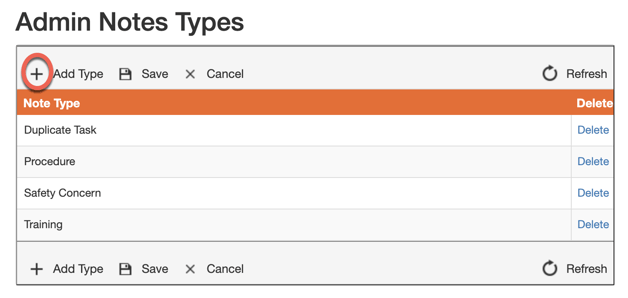
- When coming across a task that you would like to flag and add an Admin Note, select View from the dropdown and Admin Notes.
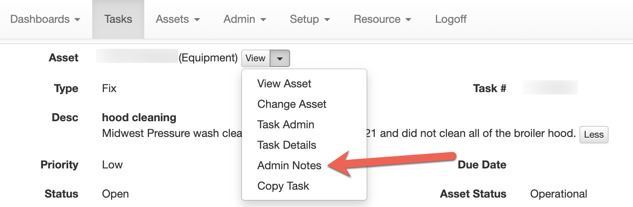
- Select the Note Type that the task falls within, add Notes, and Save.
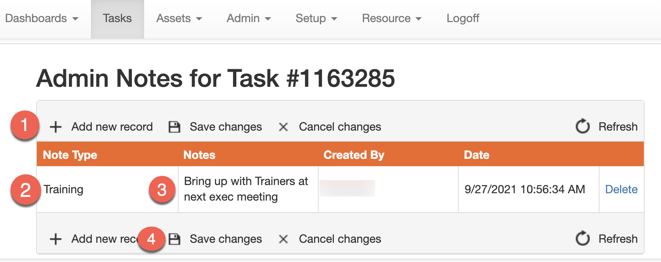
Admin Note Reports
- To run a report that displays all Admin Notes, go to Dashboards/ Reports.
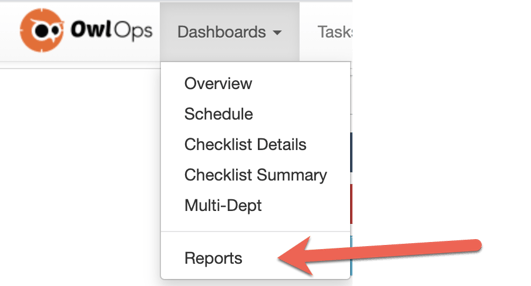
- Select Admin Notes - Detail or Admin Notes - Summary. Filter by Date, Region, Department. Run Report.
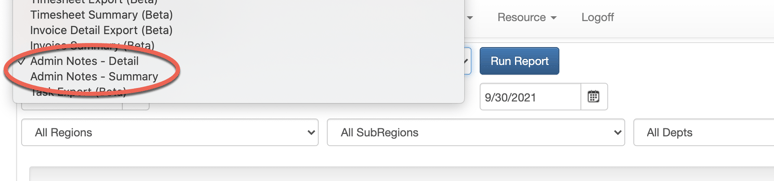
- You can also schedule to have Admin Note Reports sent on a regular basis. For instructions on how to setup and schedule custom reports, click here.