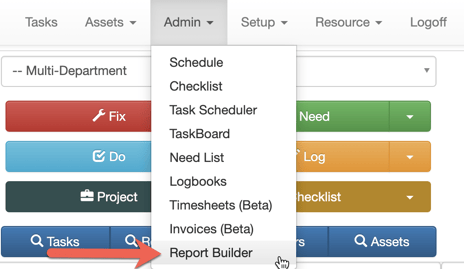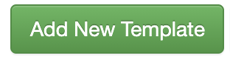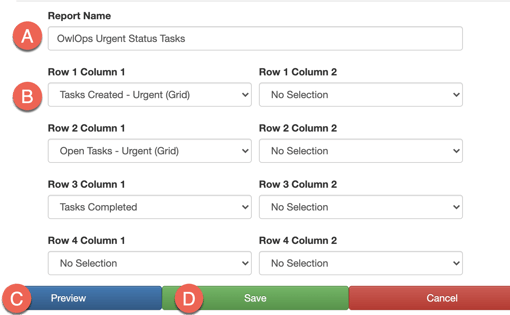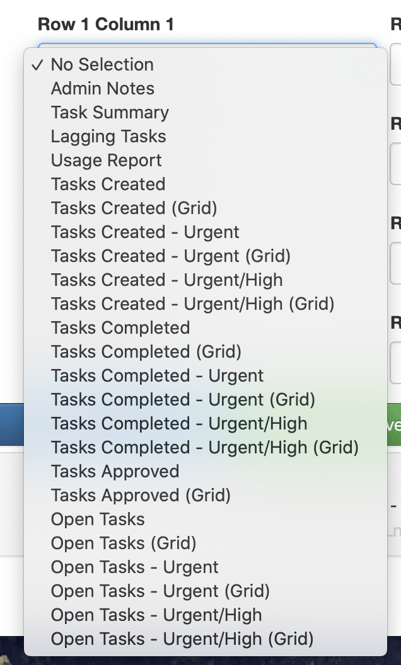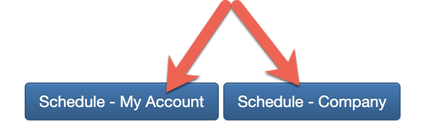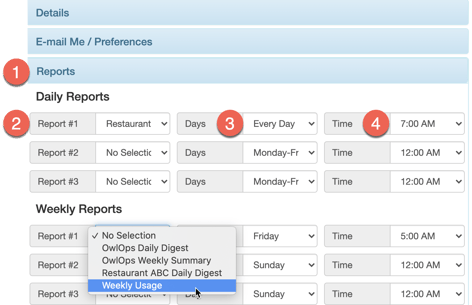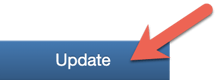Report Builder lets you customize the reports that you want you and your team receive. You can schedule to receive reports on a daily or weekly basis. For example, you can choose to run a daily report showing the number of tasks that have been closed and have it sent to you at 5:00 pm every day.
To build a custom report, follow these steps: