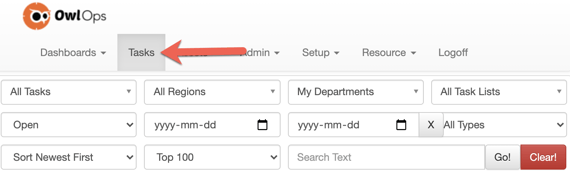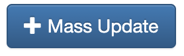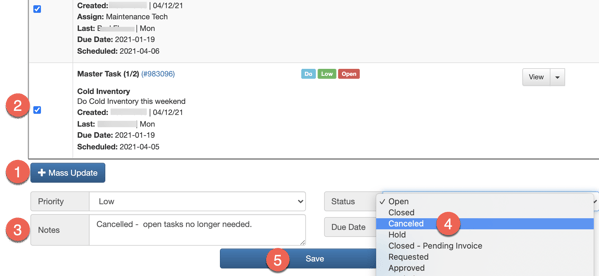Sometimes it's easy to lose sight of the number of "Open" tasks you have. These can keep accumulating and become overwhelming. Stay on top of your open tasks with the Mass Update feature in OwlOps. To clean up and cancel any lagging tasks follow these steps: