Creating a Checklist
Set up a checklist to incorporate into your preventative maintenance routines.
Overview
Checklists are designed to better organize assignments and complete repetitive tasks more efficiently and quickly. To set up the beginning of a checklist, follow the steps below:
Steps:
- Go to Admin / Checklist.
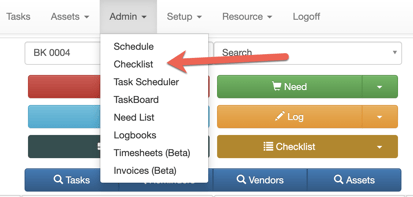
- At the bottom of the page, select New Checklist.

- Fill out the next prompts to begin setting up your checklist.
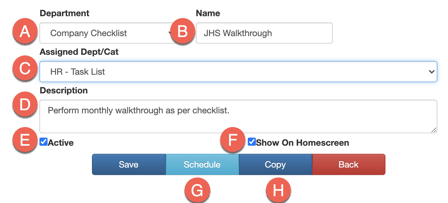
- Department - Select the department that the checklist will be available for. Company Checklist (default and most common) allows the checklist to be available to all departments or restaurants. If you want the checklist to only be available to a specific department, use the dropdown arrow to select the department you would like.
- Name - Create a name for your checklist. This will be the subject for each checklist task.
- Assigned Dept/Cat - When you are creating a checklist task, this allows you to assign that task to a specific department/category.
- Description - Add a description that provides some instruction about the checklist.
- Active - when the box is checked, the checklist will be active in OwlOps and can be accessed and reported on.
- Show on Home Screen - The checked box enables the checklist to appear on the home screen. Deselect if you do not want to the checklist to appear on the home screen.
- Schedule - Within checklists, you can schedule your checklist to appear on a regular basis. Review the page on How to create reoccurring tasks for assistance in setting up your schedules.
- Copy - Copy an existing checklist and use it as a template to create a new checklist.
- Save the checklist setup information. The next step is now to Add Line Items to a Checklist