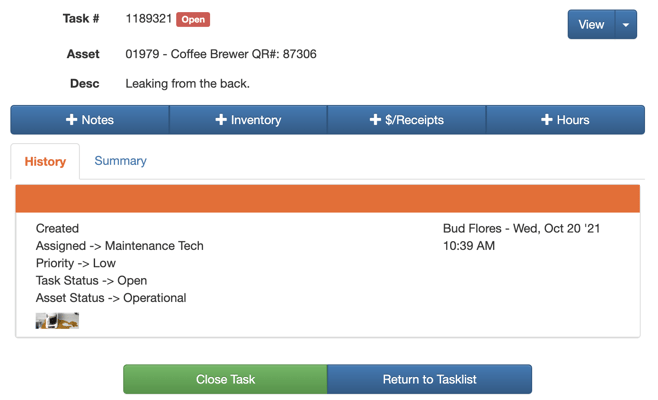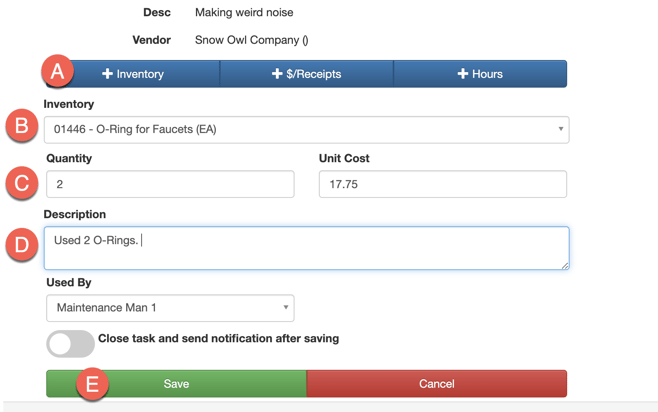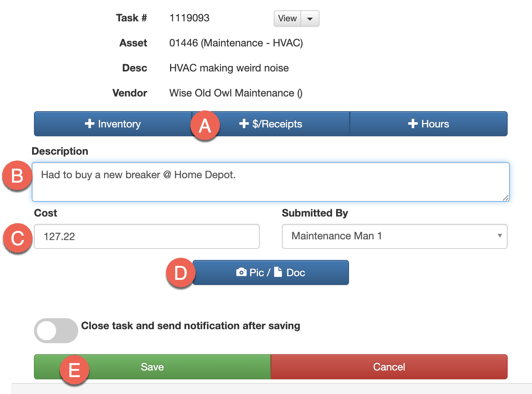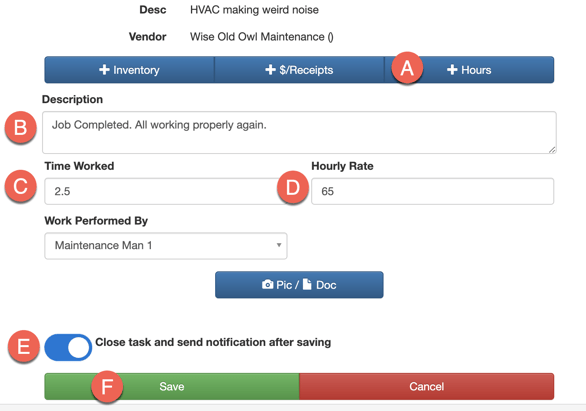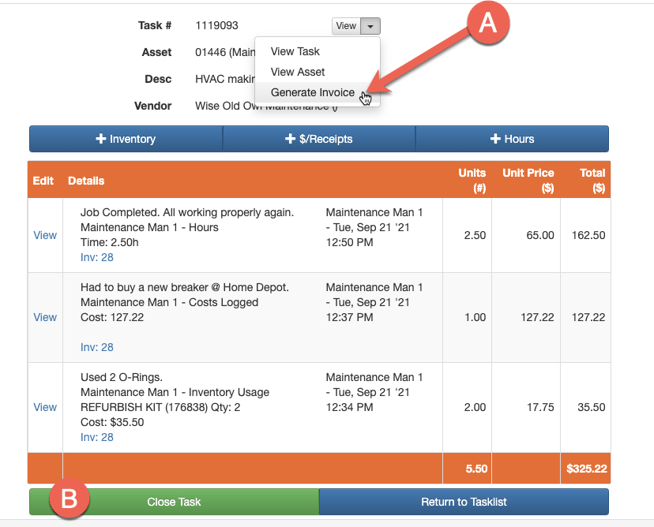Overview
If your administrator has enabled invoicing, you will be instructed to complete a *new* task screen to better keep track of inventory, costs, and hours worked.
To complete the new task entry screen, follow these steps.
Steps
- If Timesheets are enabled, You will see a Clock In button at the top of their dashboard. You should clock in at the beginning of the day and clock out when the day is complete.
- On the main dashboard, View any tasks assigned to you (as you typically would).
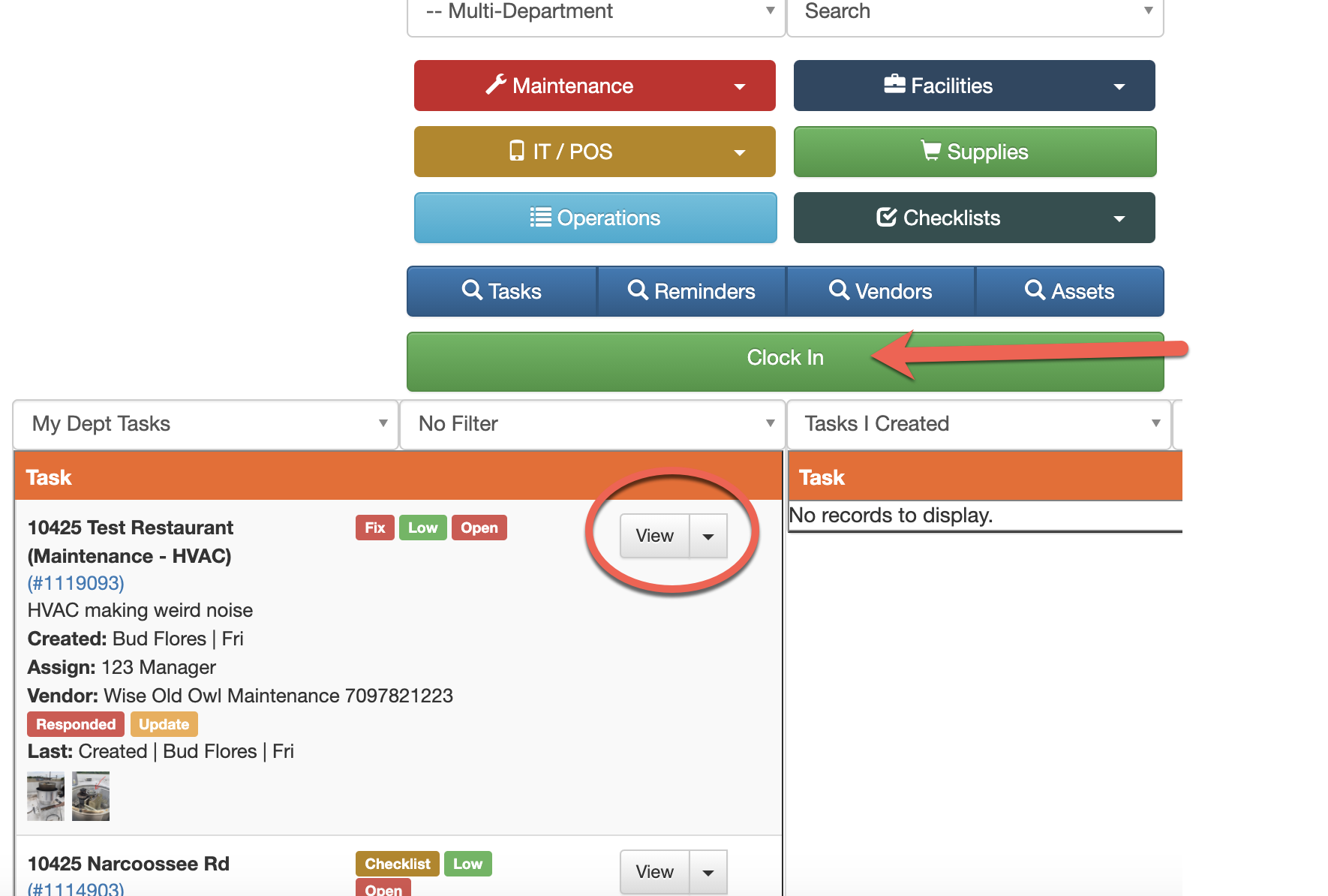
-
Below is the screen that you will be prompted to complete. There are separate tabs to include Notes, Inventory (if applicable), Receipts, and Hours worked on the task.
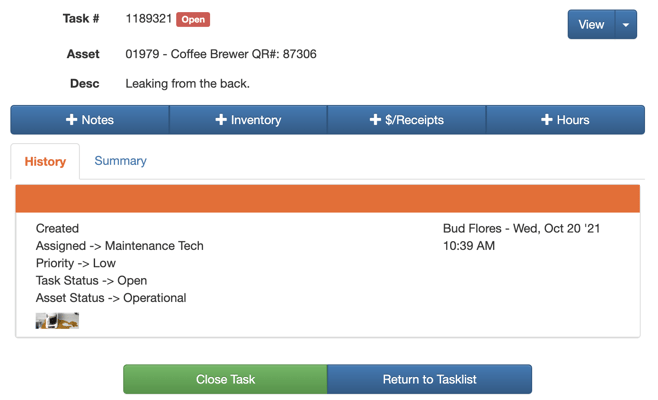
-
The following outlines the steps required to complete each tab:
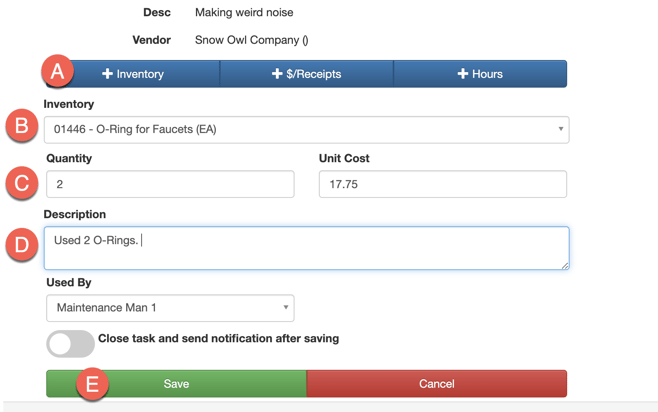
A. Select +Inventory.
B. Provide a description of what the inventory was used for.
C. Select the Inventory dropdown to select the parts that were used.
D. Input the quantity used (this will be decremented from the overall inventory quantity).
E. Save.
-
+$/Receipts
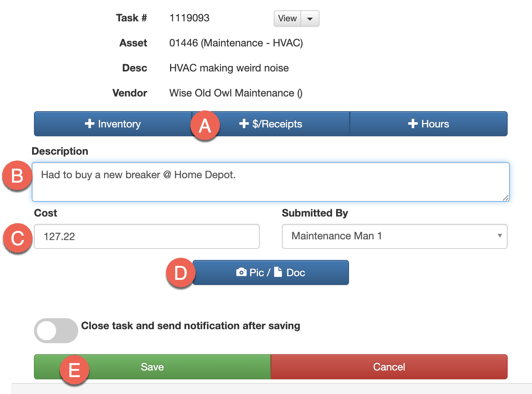
A. Select $/Receipts.
B. Describe what was purchased.
C. Input the total cost.
D. Attach a picture of the receipt if applicable.
E. Save.
-
+ Hours
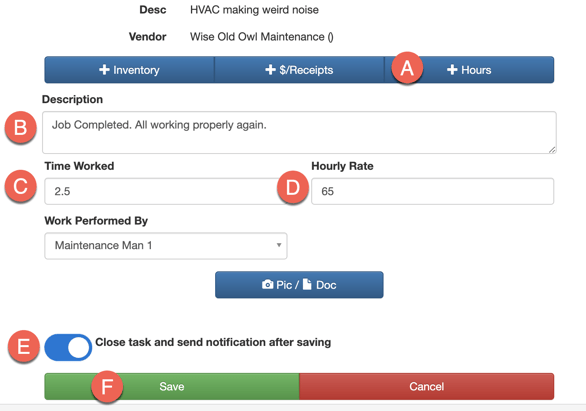
A. Select +Hours.
B. Provide a description of the work that was completed.
C. Input the hours that were worked.
D. The Default Hourly Rate auto-appears as set up by administrator.
E. *IMPORTANT: When the task is completed and ready to be closed, select the toggle to close the task (this will generate a notification and invoice when Save is clicked.
F. Save
7. Review the summary page to make sure all information is correct. You can edit information by selecting Summary. When ready to create an invoice and close the task, select the dropdown at the top of the page and Generate Invoice. Then, Close Task.