Learn the basics of creating a task, adding pictures, and providing markup to those pictures.
Select your Department/Restaurant/Store
Search for your equipment or asset that your are creating that task about
Select the type of task you are creating. If you need something Fixed, press fix; if you "Need" something, press need; etc. If your homescreen buttons are based on task categories, select the piece of equipment from the dropdown. At this point, you'll be redirected to the Task Creation page.
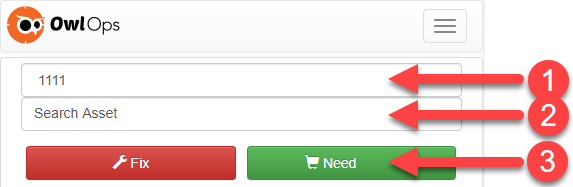
OR
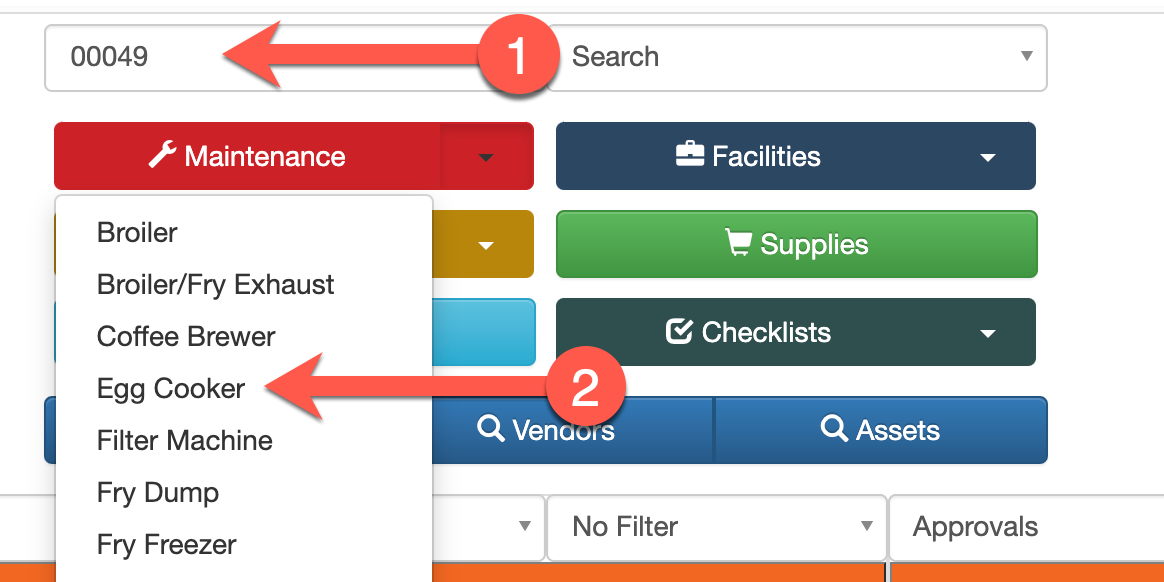
Enter a brief description of the task.
Verify / change the person assigned. The default should generally be the right person.
Add picture(s) or documents.
Press Save to complete the task.
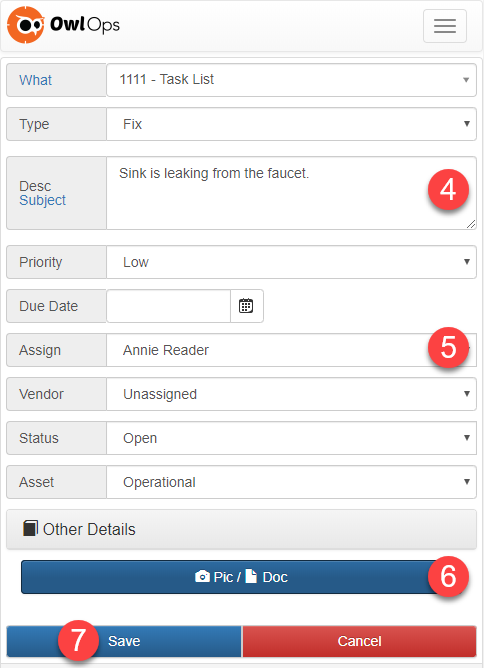
When a task is saved, email and/or text messages will be sent to the person (and optionally vendor) assigned to the task and the task will be added to that persons task list. Nothing will be forgotten!