Technicians: Task Completion
Enter Inventory, Receipts, and Hours worked on a task
Step 1:
Complete each of the 4 tabs. Only fill out what is applicable (e.g. if you don't have any additional receipts or notes, don't worry about filling these out).
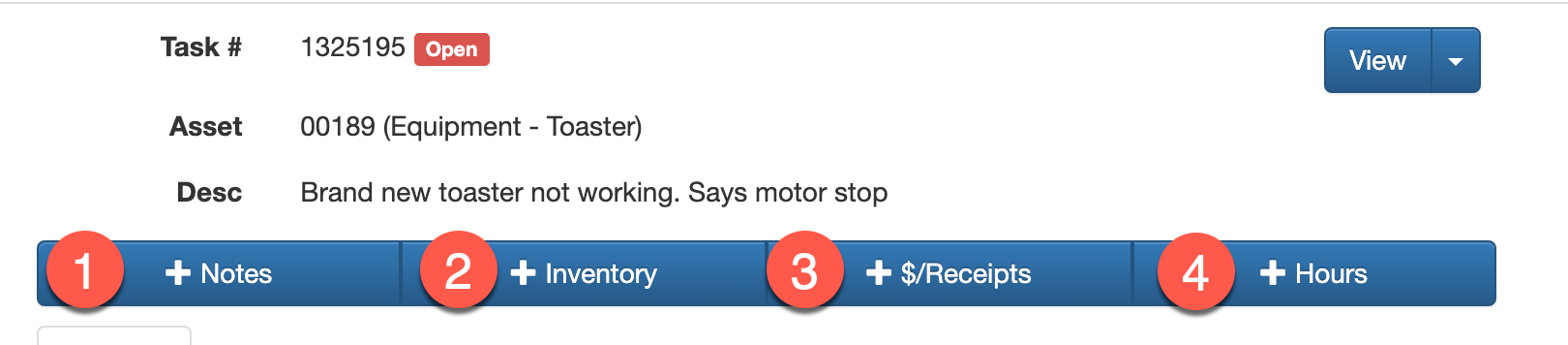
INSTRUCTIONS FOR ENTERING INVENTORY
1. Select +Inventory.

3. Complete the following fields:
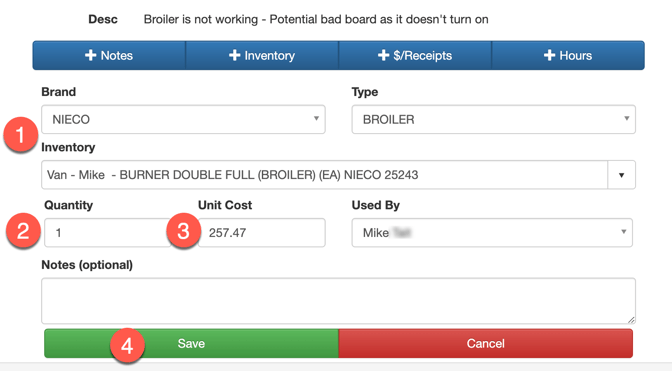
- Select the correct piece of inventory by using the filters for Brand, Model, or Manual search by part number.
- Add the quantity used.
- Check that the cost is correct.
- Remember to click SAVE after each item you add.
3. If multiple inventory parts were used, repeat this process by selecting the +Inventory button again until all inventory is added.
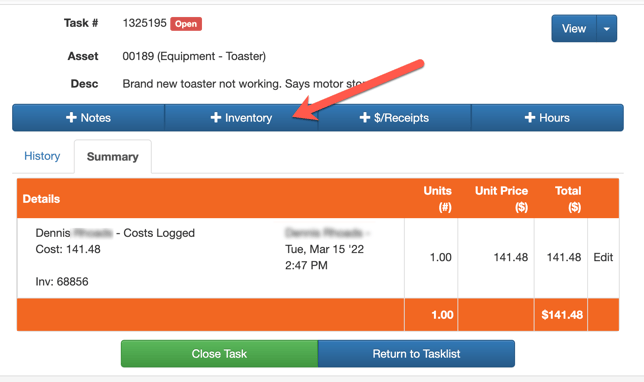
INSTRUCTIONS FOR ADDING HOURS
1. Select +Hours.

2. Complete the following fields.
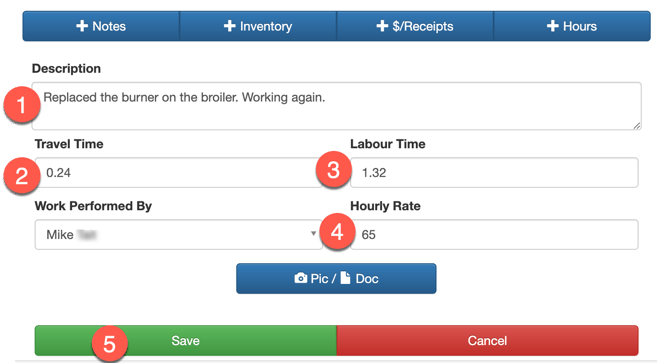
- Provide a description of the work that was completed.
- Travel Time: This will automatically populate based on when you last checked-out of your previous task.
- Labor Hours: The time will automatically populate based on the time you checked in and filling out the hours.
** You have the ability to override the Travel Time and Labour Time if it is not accurate.
4. The Default Hourly Rate auto-appears as set up by administrator.5. Save