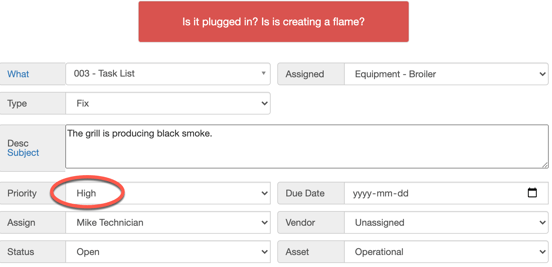Task Default Instruction Prompts
Add troubleshooting messages to prompt your team before they submit a task.
Step 1:
Go to Setup/Categories.
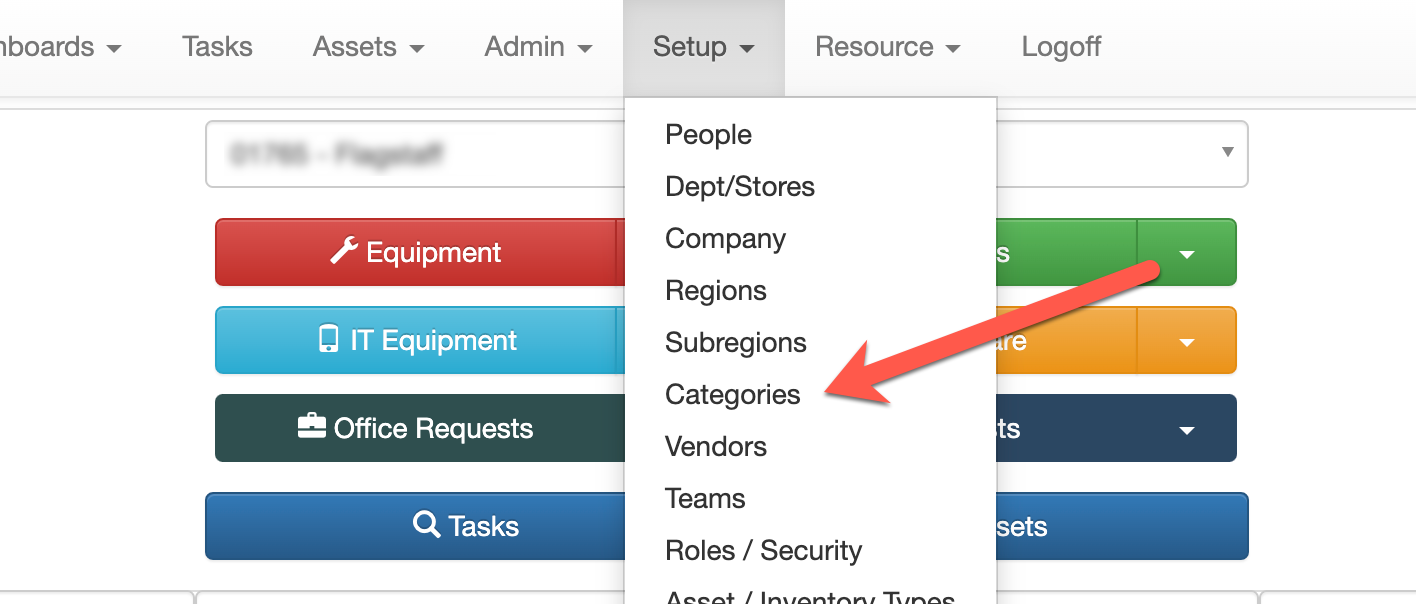
Step 2:
Select the category or subcategory that you want to add instructions to. Under the Assignment dropdown, select Task Defaults.
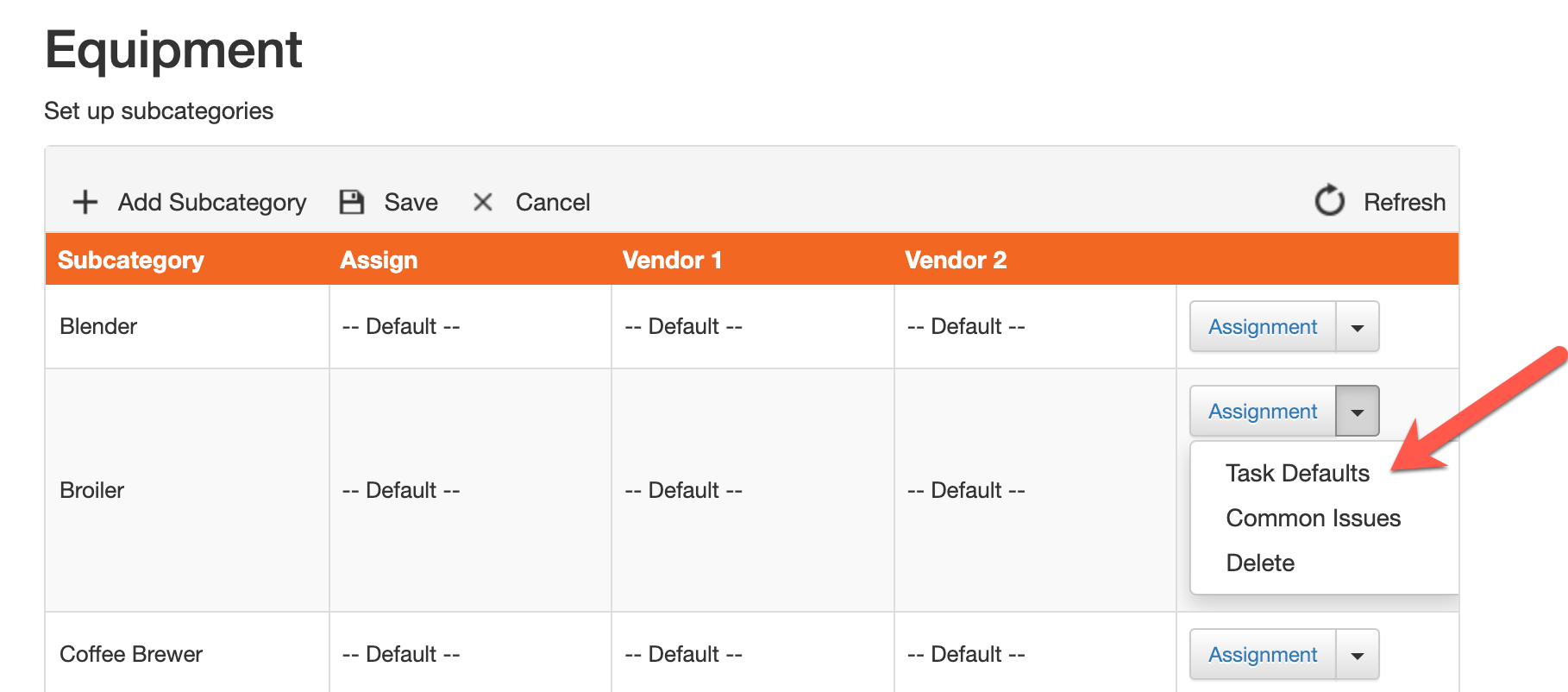
Step 3:
In the Instructions section, add the message that your team will see when they create a task associated with that category/subcategory. You can also change the default priority of each subcategory (eg. You may want to set the priority of the broiler to HIGH and prompt your team to check a few things before they create a task).
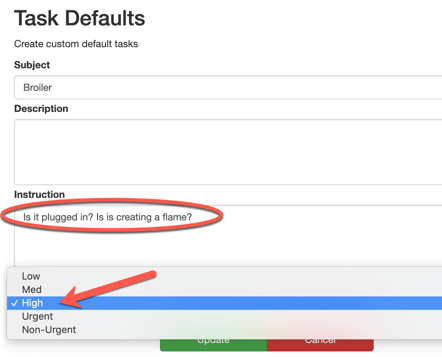
Step 4:
When creating a task, the prompt will appear like the image below and the priority will be defaulted to how it was set.