Restricting Vendor Access to Specific Regions/Locations
Limit vendor assignment access to certain locations or assets.
You can setup your vendors to only be available to able to assigned to certain stores or assets in OwlOps. You may want to do this if a vendor is only available in a certain region, or only works on certain types of tasks. This way, when assigning a task to a vendor, they will only appear based on those restrictions. Example: you might only want a plumbing vendor to be available to service your stores in a certain region.
To add a vendor to specific departments or assets, follow these steps:
Steps:
- Go to Setup / Vendors.
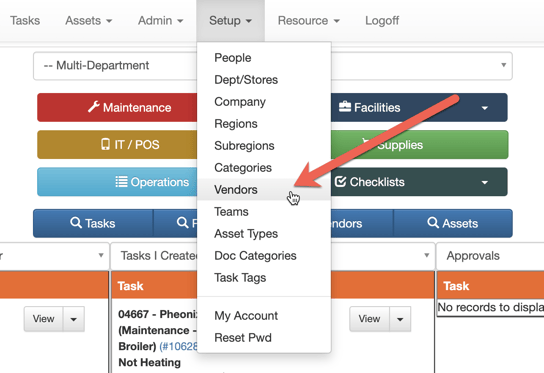
- Find the vendor and click on View.

- Go to the Depts tab and select the departments you want the vendor to be available to be assigned to. NOTE: Once a department is added, the other departments will no longer be able to assign tasks to this vendor.
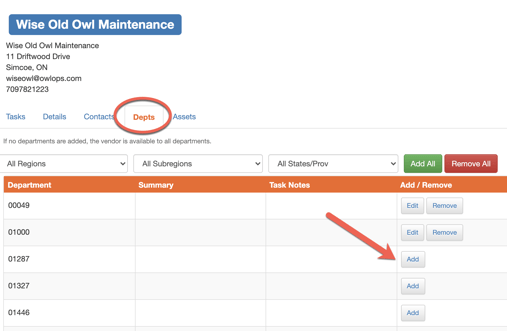
- To add the vendor to specific categories of maintenance, go to the Assets tab. Select the appropriate type of Asset(s). NOTE: once you do this, the vendor will no longer be able to be assigned to any asset not selected.
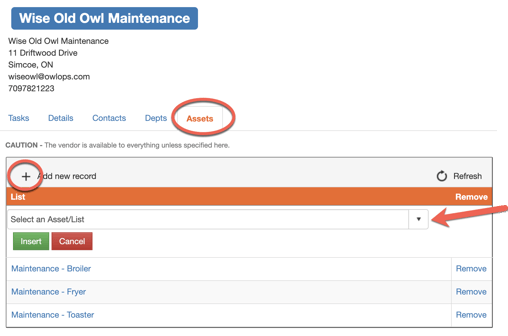
- The vendor will now only appear as an option to be assigned based restrictions that have been placed on specific departments or assets.