Set tasks to appear at a later date. This will remove the task from your active task list and stop the reminders.
Some tasks cannot be taken care of immediately. Within OwlOps, you can put these tasks on Hold and set a date that you want them to be reopened. Putting a task on Hold will remove it from your active task list and stop reminder emails. To place a task on Hold, follow these steps:
OPTION 1:
- From the Tasks tab, select View.
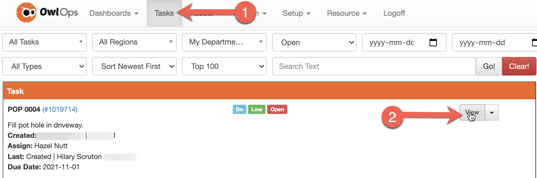
- From the Other drop-down option, select Hold.
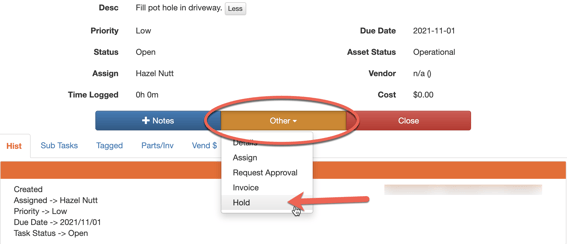
- Choose the date that you would like the task to be put on Hold until. Provide a description for why the task is being put on Hold. Select Save.
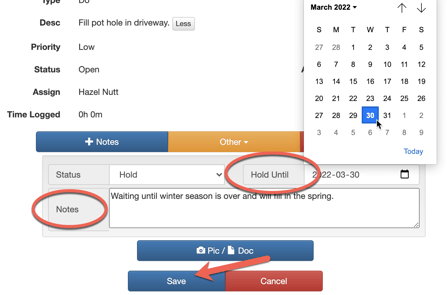
OPTION 2:
1. To place a task on Hold directly from your task list homescreen, select the View dropdown and click on Hold. Select the date you want the task to reappear, add any notes and click Save.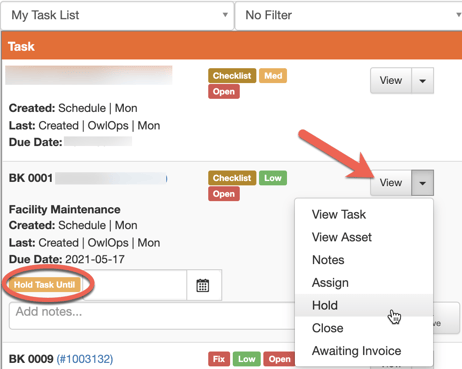
2. You can always go back to view your held tasks and make amendments in the Tasks tab and filtering the status to Hold.
