Create a 'Master Task' for multiple locations at a time.
There might be instances when want to create a task that gets sent out to all of your restaurant locations at the same time. For example, you may want to create a task to all of your restaurants to remind them to prepare for a Spring cleaning, a Holiday event, or a reminder to follow proper PPE. You can do this by creating a Multi-Department Task.
Step 1:
From the restaurant dropdown, scroll to the bottom and select Multi-Department.

Step 2:
Create the appropriate type of task.
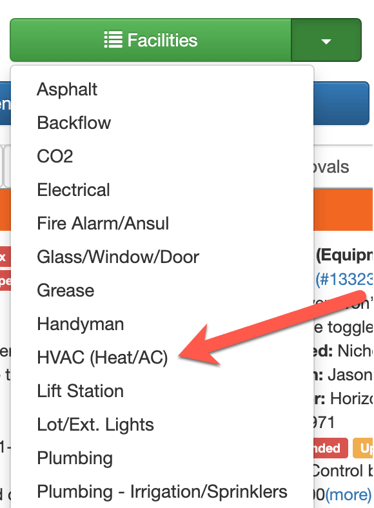
Step 3:
You'll see a list of all you locations with who the default person assigned to each is. Select the locations you wish to create the task for. Fill out the task entry screen like any other task. Save.
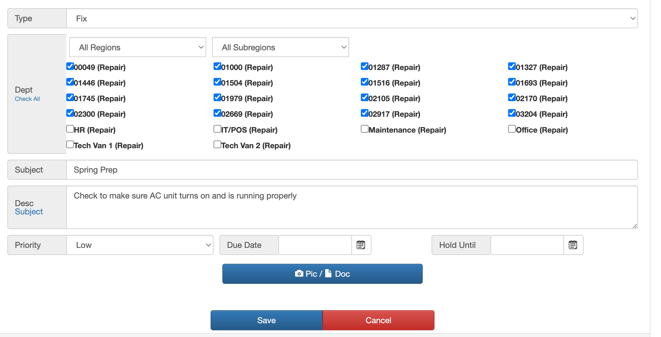
Note: You can also filter by region/subregion (if you have these set up).
Step 4:
All of the locations that were selected will receive a task notification on their task list. You'll also notice that a Master Task has been created on your task list.
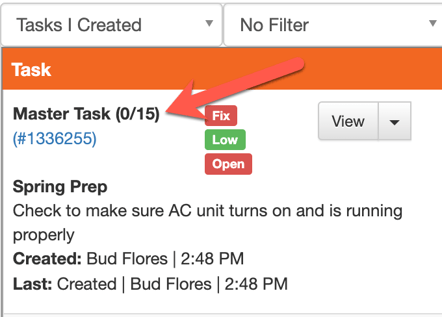
Note: The Master Task will show how many locations it was created for. As the stores close the task, you'll see the number be reflected. Once all stores have completed the task, you should close out the Master Task.
