Invoice / Timesheet Setup
Keep track of your technicians inventory/costs/hours and invoice your restaurants accordingly.
To set up invoicing and timesheets for technicians for your company, follow these steps:
Steps:
- Go to Setup/ Company.
-
Follow the steps in the image below:
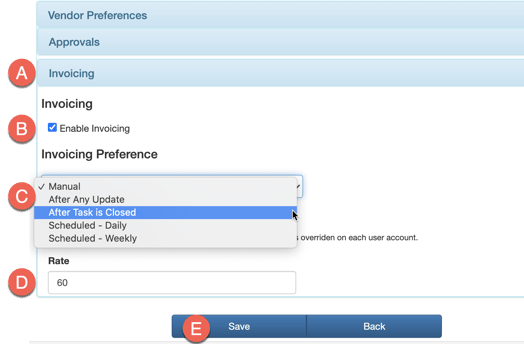
A. Select the Invoicing dropdown.
B. Enable invoicing box.
C. Select the frequency on when you want invoices to be generated (Recommend: After Task is Closed, Scheduled Daily, or Scheduled Weekly).
D. Enter the default hourly rate of the technicians (eg. $65/hour. These values can be overridden when setting up invoicing for individual people in subsequent steps).
-
Setup your Technicians
1. Go to Setup/ People.
2. Search for the technicians you want to have invoicing enabled for. Select Details.
3. Follow the instructions below to enable timesheets and invoicing.
A. Select the Timesheets/Invoicing dropdown.
B. Timesheets: If you want your technicians clock in/out at the beginning and end of each day, you can enable this feature. This allows the ability to monitor the time it takes each technician to complete a certain task and that the invoice aligns with task start and completing time. ***Enabling timesheets is not required for invoicing purposes.***
C. Billable Hours: Enabling this feature will generate invoices when tasks are completed and closed by the technician.
D. Invoice Rate: If the hourly rate for the specific technician is different from the Default Rate in the Company setup, enter the hourly rate for that technician here.
E. Update settings.
** NOTE: We recommend using a generic "handyman" rate to prevent disclosing technicians individual hourly rate.