Deleting cookies from iPhone/iPad
Deleting the cookies and history can sometimes alleviate temporary issues.
To delete cookies for a specific site on an iPhone/ iPad, follow these steps:
1. Open the "Settings" app on your iPhone. Scroll down and tap on "Safari."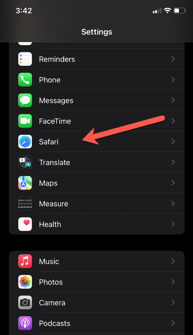
3. Under the "Privacy & Security" section, tap on "Advanced."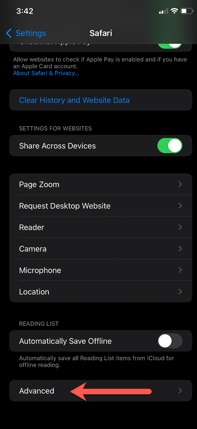
4. Tap on "Website Data."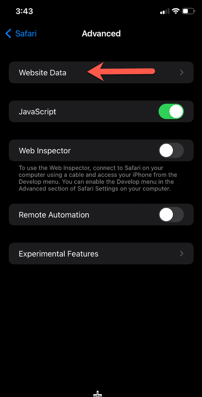
5. In the "Website Data" screen, you'll see a list of websites with stored data on your device. Locate the specific site for which you want to delete cookies. Swipe left on the site name and tap on the red "Delete" button that appears.
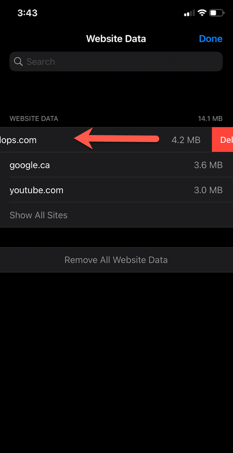
This will remove cookies and other website data for that specific site from your iPhone. Keep in mind that you might need to sign in again and reconfigure your preferences on that website after deleting the cookies.