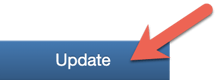Custom Report Builder
Build custom reports and have them sent to your team on a regular frequency.
The Report Builder lets you customize reports that you want you and your team receive. You can schedule to receive reports on a daily or weekly basis. For example, you can choose to run a daily report showing the number of tasks that have been closed and have it sent to you at 5:00pm every day.
To build a custom report, follow these steps:
Steps:
- Go to Admin/Report Builder.
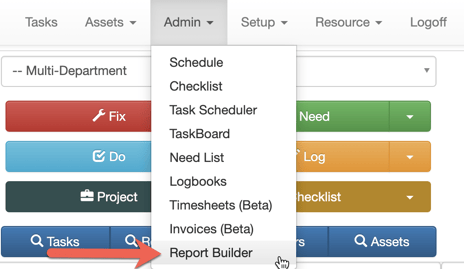
- Select Add New Template.
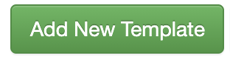
- Fill out the Report Builder form by selecting the categories you want to include on your report.
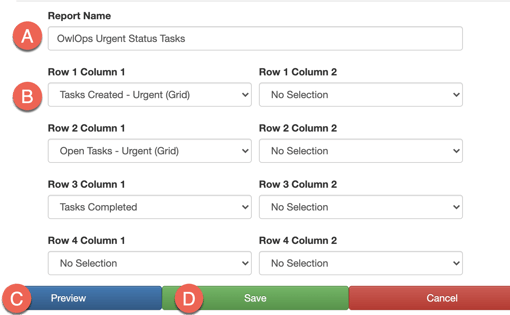
A. Report Name - Create a title for your report.
B. Rows and Columns - Use the dropdown to customize the information and order of the categories that you want included on your report. The following are the categories you can choose from.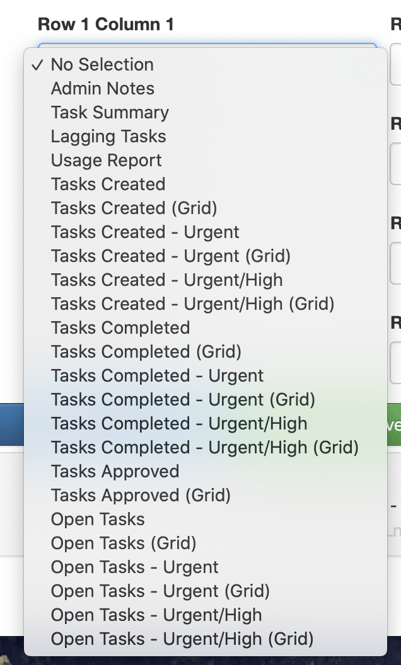
C. Preview - Preview how your report will appear (preview displays data from the last 7 days).
D. Save - Once you are happy with your report set up, select Save. - You can now schedule who will receive the report and how often it is sent. Select either Schedule - My Account (only you will receive the report) or Schedule - Company (sent to everyone in the respective department).
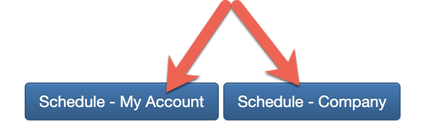
- Under the Reports category, set the frequency that you want the report to be sent (daily or weekly).
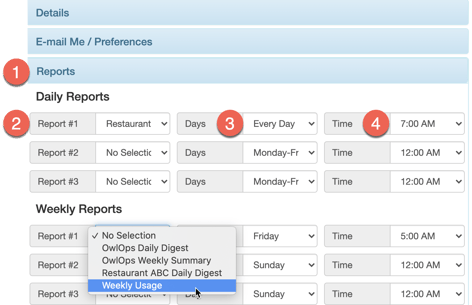
- At the bottom of the page, select Update. The report will now send contingent on how it has been set up.