Complete a checklist and create follow-up tasks to notify your team when something needs to be done.
Step 1:
From the homescreen, click Checklist dropdown and select the checklist that needs to be completed. 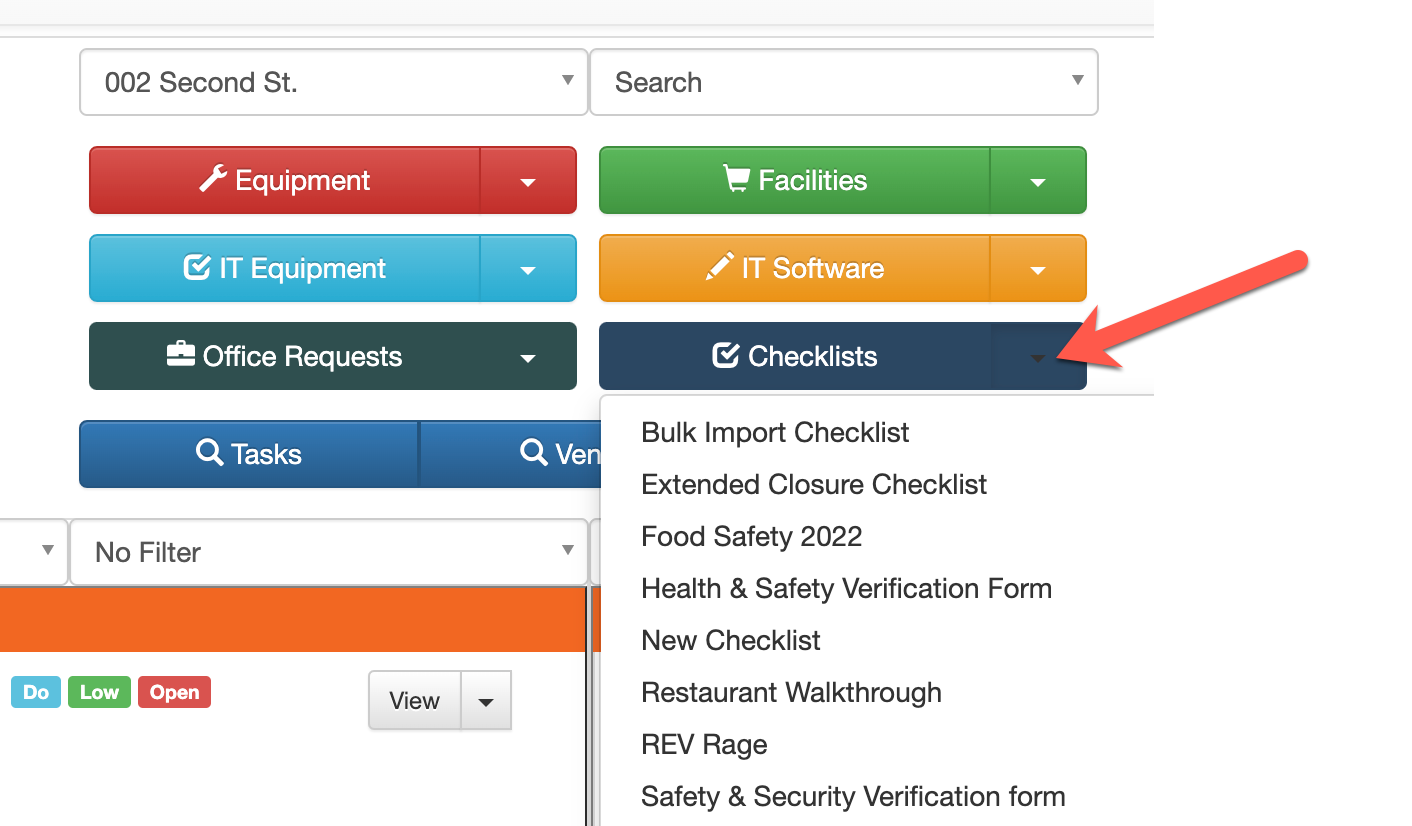
Step 2:
As you complete the checklist, if a line item is not up to standard or incomplete you have the option of creating a follow-up task.
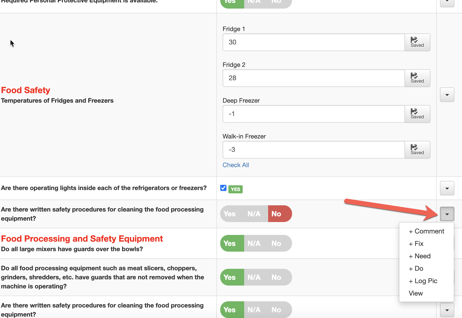
Step 3:
You will then be prompted to create and assign a follow up task that will act the same way that all other task creations work in OwlOps. Save.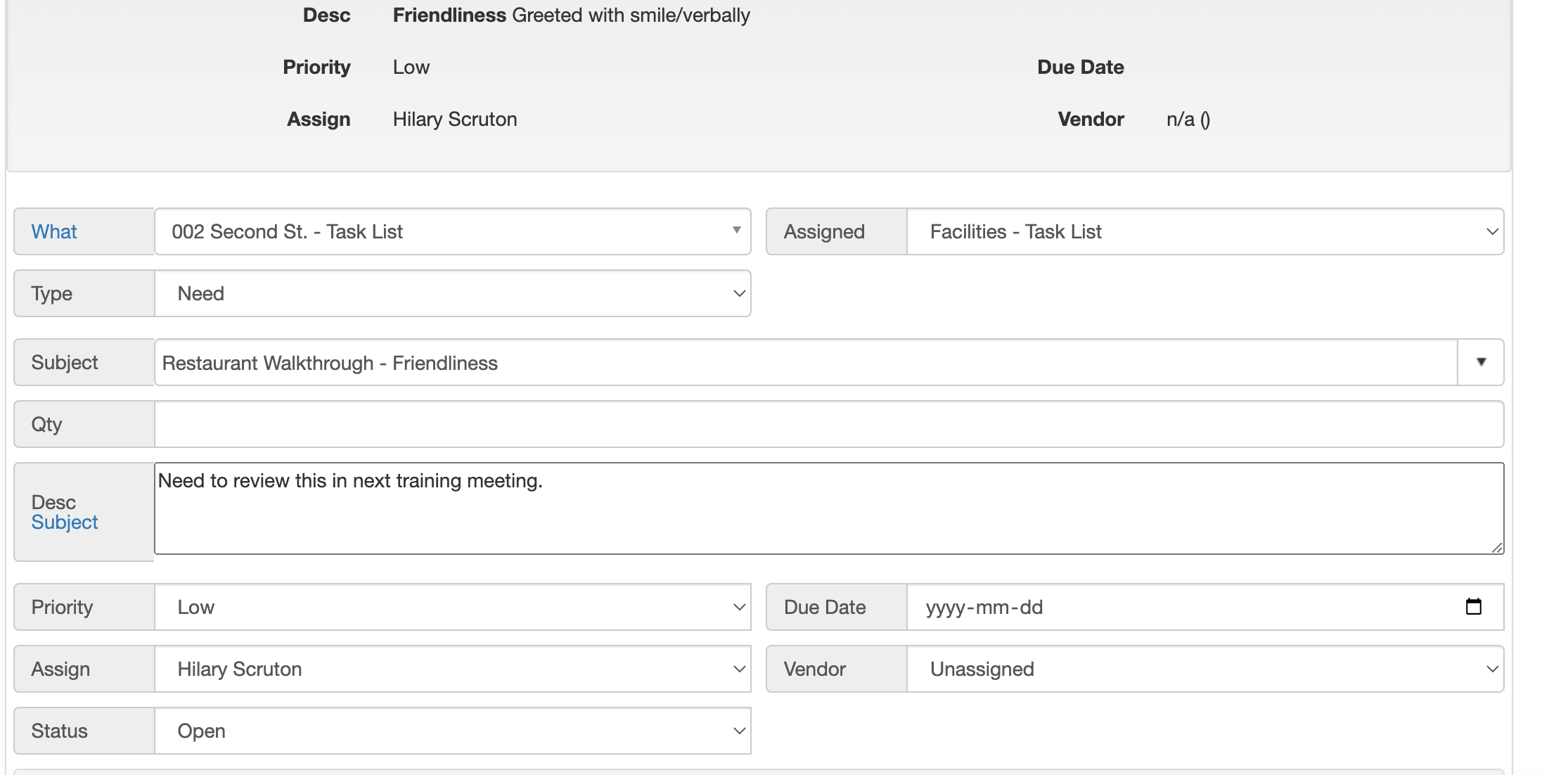
Step 4:
When a follow-up task is created, a warning prompt will appear that indicates a task has been created for this line item. This prompt will appear on all future checklists until the task is closed.
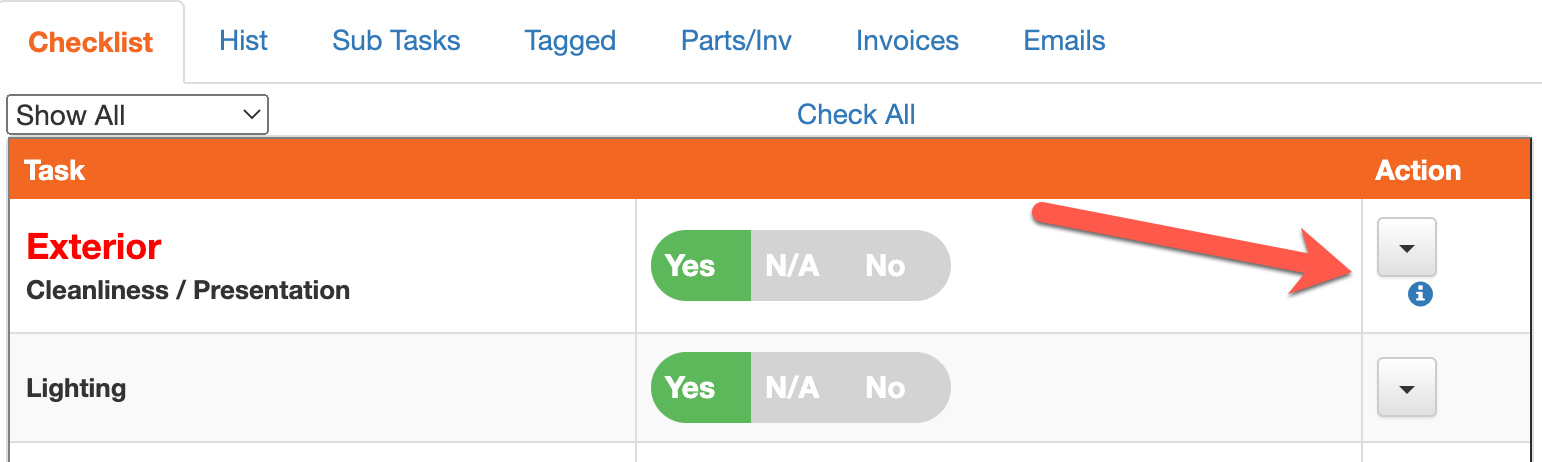
Step 5:
Once finished, select Complete Checklist at the bottom.

