Closing Tasks
Clear up your team's task list and keep them informed when a task is complete.
Closing a task accomplishes three things:
- Communicates to your team that something is done.
- Removes the task from your active / open task list.
- Stops sending reminder emails.
To close a task, follow these steps:
OPTION 1
1. From your task list, press the dropdown, and select Close.
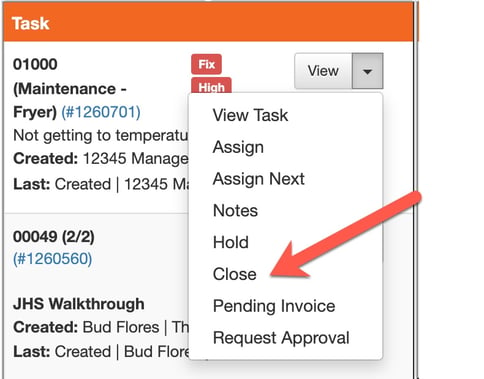
2. Add Notes to explain what was done. Include any pictures, documents, or videos that are applicable. Close. After clicking Close, the task will be removed from your task list and notifications will be sent to anyone that was involved in creating/assigning the task.
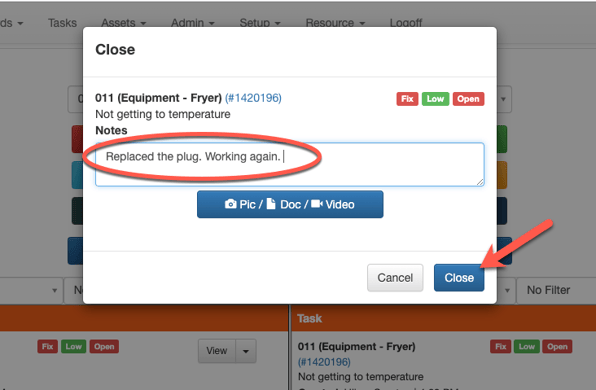
OPTION 2
1. If you need to add hours, costs, parts, pictures, or invoices before closing the task, press View.
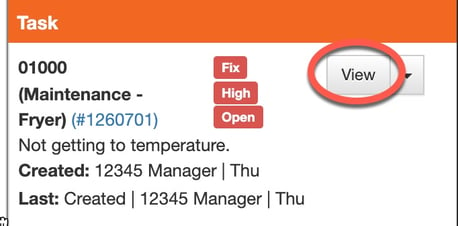
2. Select Close. Add Notes, Time taken to complete the task, associated Costs, upload any images or documentation/receipts, Save.
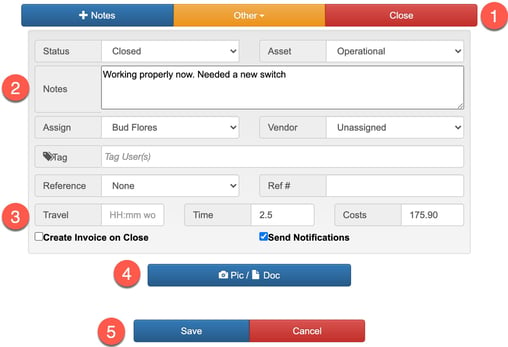
3. The task is now closed and notification updates will be sent.