Close Task - Pending Invoice
If a task is complete but awaiting an invoice, change the status and remove the task from your active task list.
Overview
Sometimes you might be completed a task but still require an invoice to be associated with the work. You can change the task status to Pending Invoice which will remove the task from your active task. Once the invoice is received, you can easily retrieve the task, add the invoice, and permanently close the task. Changing the status to Pending Invoice will also stop reminder emails. To change a task status to Pending Invoice, follow these steps:
Steps
- Directly from your active task home screen, select the View dropdown and select Pending Invoice.
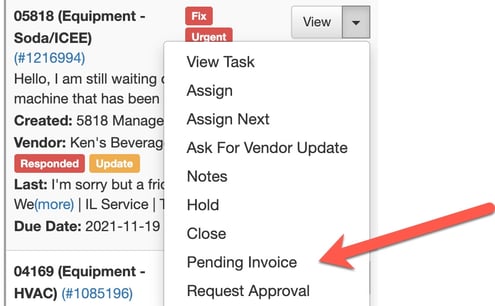
- Add Notes and Save. The task will now disappear from your active task list.
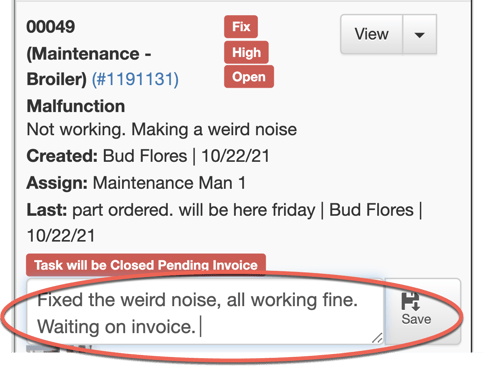
- Once you've received the invoice associated with the task, go to Tasks and change the status to Closed - Pending Invoice. Find the appropriate task and select View.
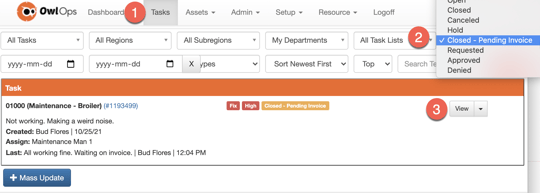
- Follow the steps below to add the invoice.
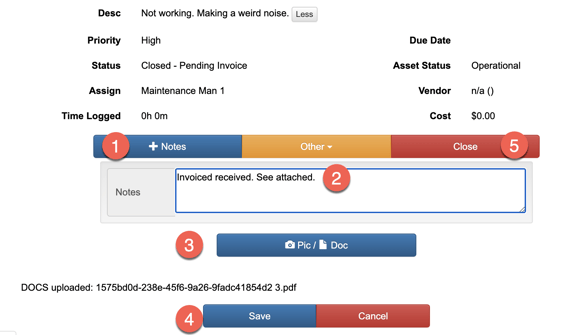
- Be sure to Close the task once completed.