Ultimate control over how OwlOps emails are displayed in your email inbox
You can configure the OwlOps task email subject line for each user under the Advanced Settings.
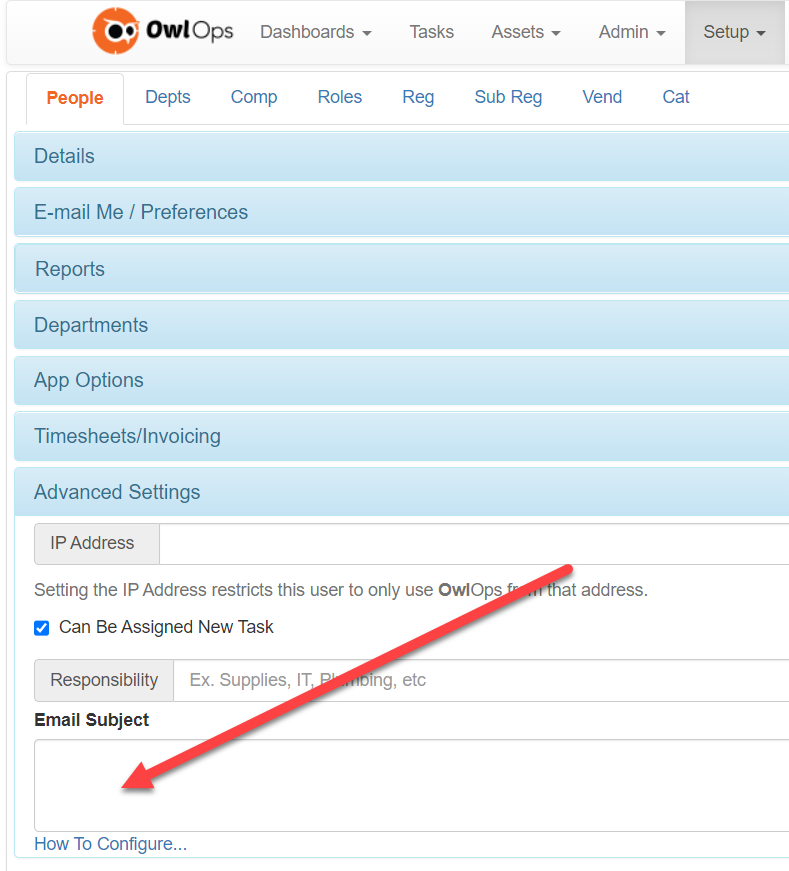
Format
When an email is sent, the system will automatically replace the keywords below with the appropriate information about the task.
Example 1:
- Code: {FYI} {EmailType} {Department} {Description}
- Result: "NEW 10933 Toilet is leaking"
Example 2:
- Code: {FYI} | {EmailType} | {TaskType} | {AssetFullName} | Desc: {Description}
- Result: "FYI | UPDATE | NEED | 10485 (Office - Marketing) | Desc: need choc chip coupons"
Keywords
{EmailType} - displays one of NEW, CLOSE, UPDATE, SCHED, REMIND
{TaskType} - displays one of FIX, NEED, DO, CHECKLIST, LOG, PROJECT
{TaskPriority} - displays task priority of NON-URGENT, LOW, MED, HIGH, URGENT
{Region} - displays Region of task
{SubRegion} - displays Subregion of task
{Department} - displays department/restaurant
{AssetName} - displays only name of asset/list
{ListName} - displays partial name
{AssetFullName} - displays full name
{Location} - displays the location field
{Description} - displays 30 characters of the description
{FYI} - displays "FYI" if you are cc'ed on task
{Vendor} - displays name of assigned vendor
