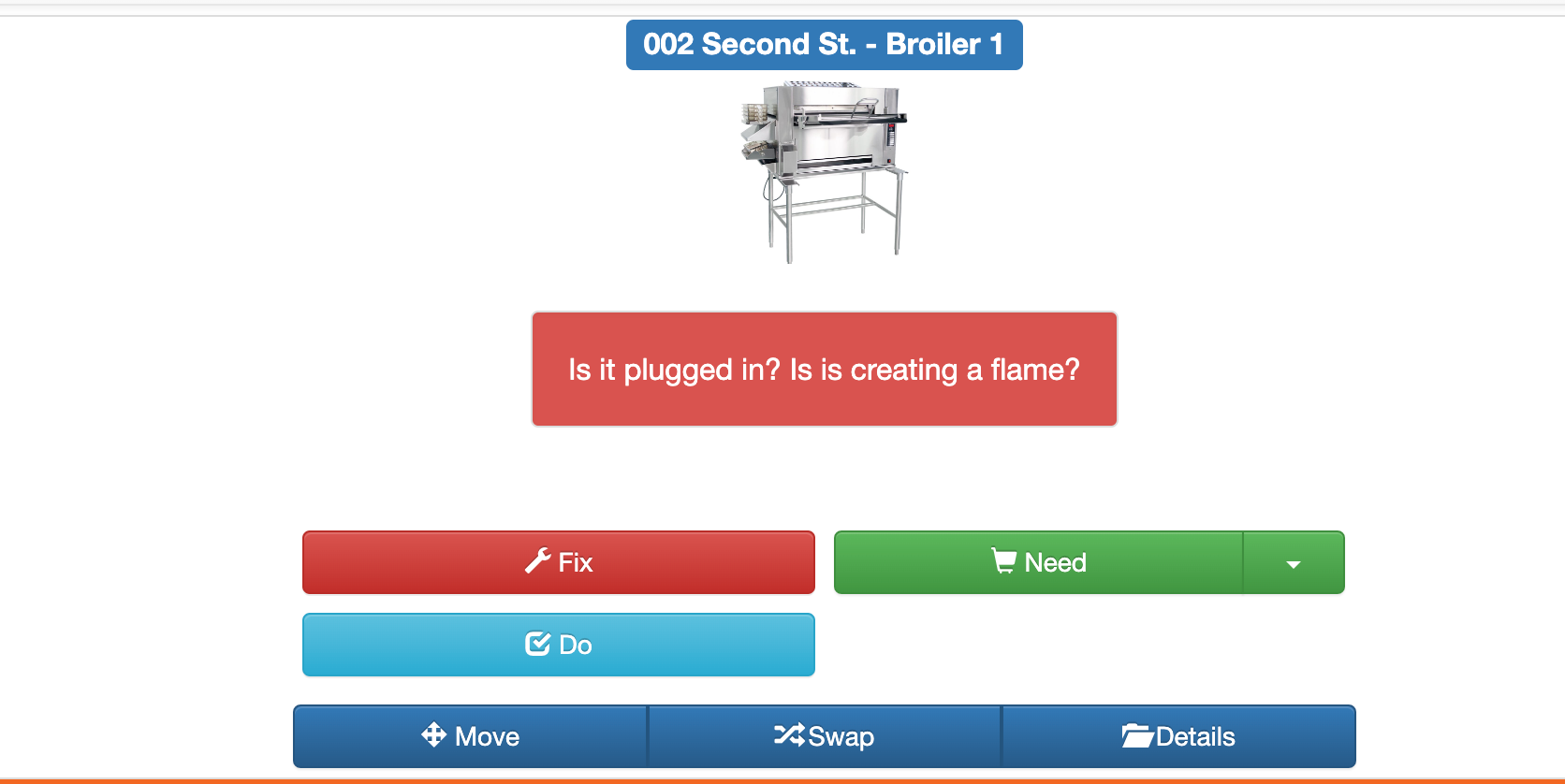Adding a Profile Picture to Assets
Add a “Profile Picture” for a piece of equipment/inventory so it’s easily identifiable when entering tasks
Step 1:
Go to Assets/ All Assets.
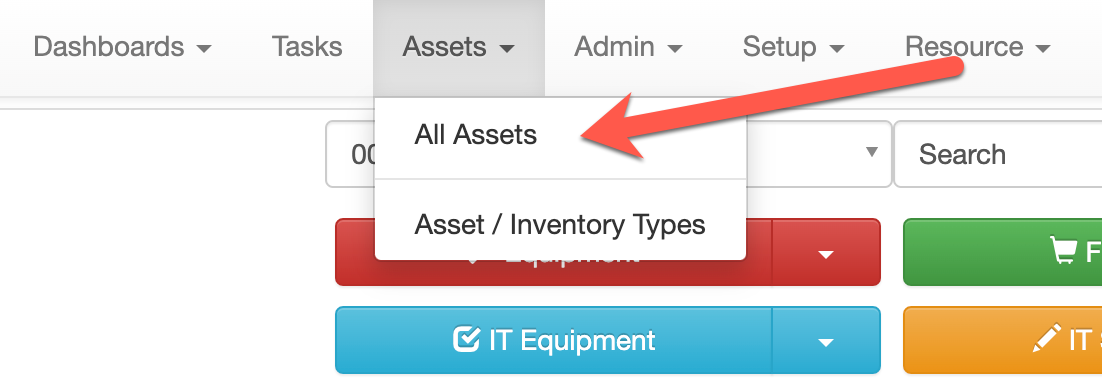
Step 2:
Find the asset you want to add a picture to. From the drropdown arrow, select View Asset.
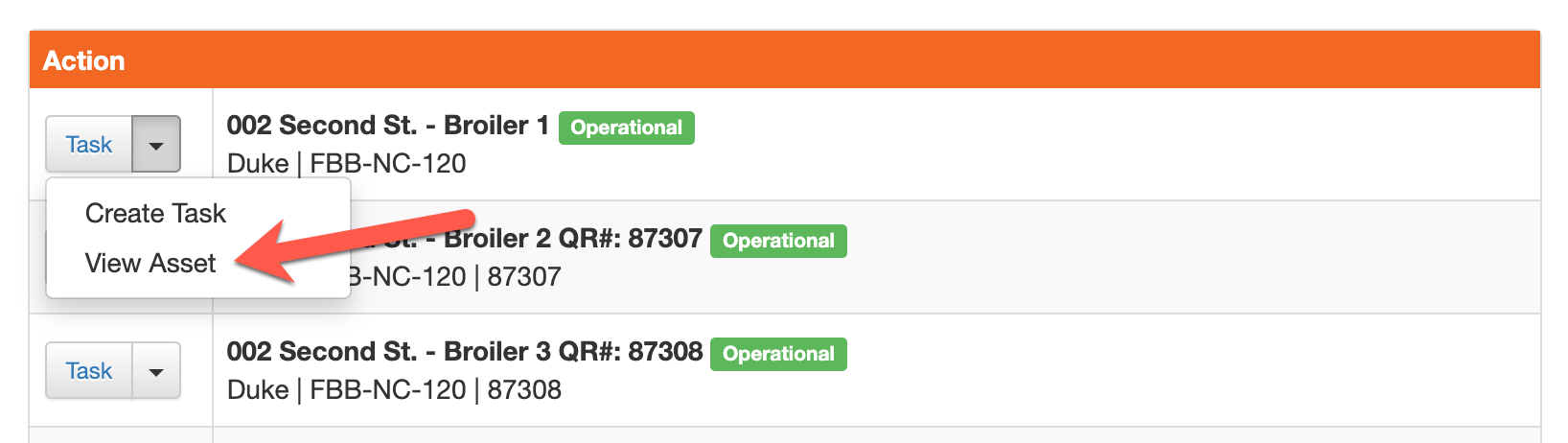
Step 3:
At the bottom of the screen, select the Pic tab. Upload the appropriate image for the asset. Select the Select Profile Pic toggle.
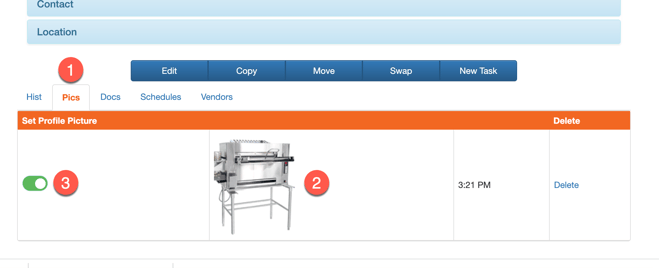
Step 4:
The next time a task is created for that piece of equipment, the image will appear as the profile picture on the task creation screen.