Your customer uses OwlOps to keep track of their maintenance tasks. Sometimes these are assigned to internal team members and sometimes these work orders need to be assigned to a third-party vendor (i.e. YOU).
The following document walks through what to do when you you receive a work order request, how to respond through email, and how to view tasks in OwlOps.
1. When you receive a work order request from a customer, you will receive an email that looks like the image below.
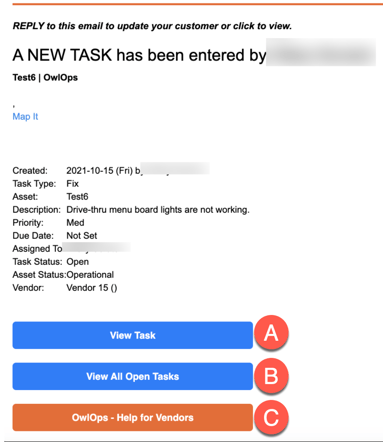
A. View Task - automatically opens the OwlOps app where you can see all the details relating to the task you've been assigned.
B. View All Open Tasks - automatically logs you in to OwlOps to view all open tasks (if any).
C. Help for Vendors - brings you back to this Knowledge Base page.
For a quick response, you can reply directly to the email. Simply reply to the email using your smartphone or computer adding comments or questions. You can even add attachments (PDFs, etc) of quotes or invoices. The email reply will go back to the person who requested the work.
1. Click on View Task from the email which takes you into your OwlOps account.
2. Once in the app, you can update the customer with the following options:
A. Notes: Add notes and respond with a message to the customer.
B. Schedule: Select a date from a calendar for when the service will be scheduled.
C. Request Approval: Attach a quote for the work that will be sent to an administrator who will either approve or decline the proposed work.
D. Decline Request: If you are unable to perform the service, decline the work order request.
Click here for instructions on how to complete the work order when you're on site to keep your customer in the loop.