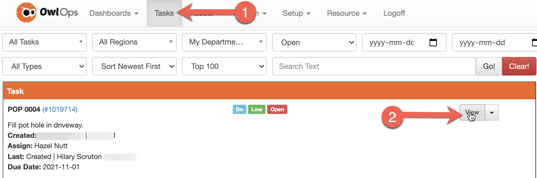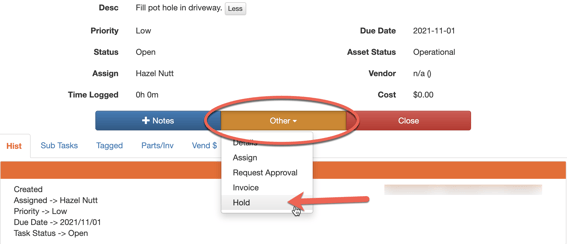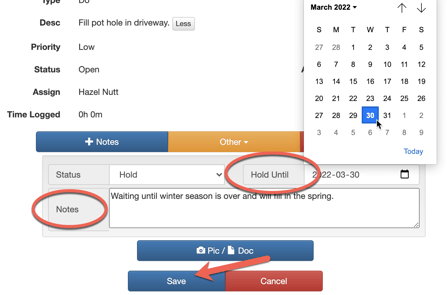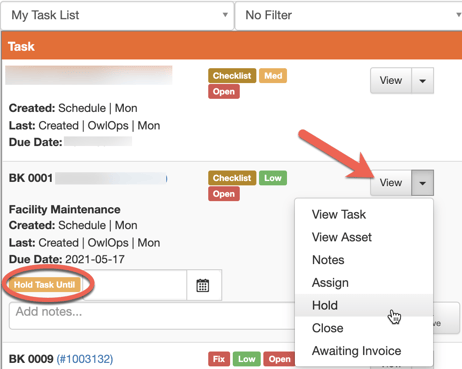Some tasks cannot be taken care of immediately. Within OwlOps, you can put these tasks on Hold and set a date that you want them to be reopened. Putting a task on Hold will remove it from your active task list and stop reminder emails. To place a task on Hold, follow these steps: