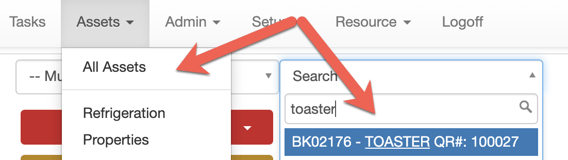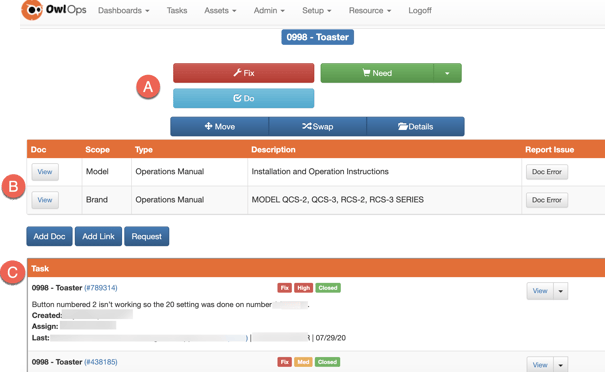To assign a task and view the history on an asset/piece of equipment in OwlOps, follow these steps:
Steps
- Go to Assets/ All Assets. You can also Search directly from your dashboard by typing in the code or name of the piece of equipment.
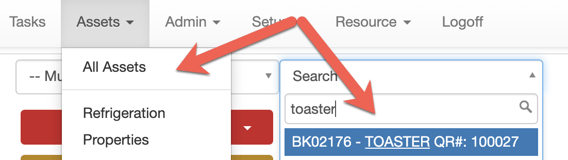
- Select the type of task and complete the task entry like any other task creation in OwlOps. You can also view any documentation, and see all existing history on that asset.
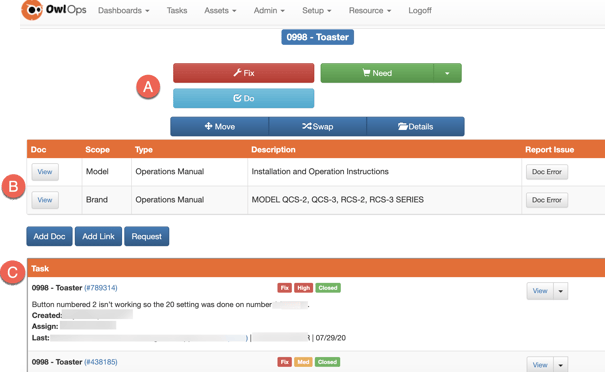
A. Assign Task Type - Select the type of task (Fix, Need, Do).
B. View Documentation - You can upload and view any documentation, manuals, warranty information that goes along with that piece of equipment.
C. Equipment Task History - View all of history associated with that piece of equipment.